HDMI to Type-C: The Ultimate Guide
Introduction
HDMI (High-Definition Multimedia Interface) and Type-C are two of the most widely used connectors in modern technology. HDMI is commonly found on TVs, monitors, and other video devices, while Type-C is a versatile port found on laptops, smartphones, and other gadgets. Connecting these two interfaces allows for the transmission of high-quality video and audio signals. This article will provide a comprehensive guide to HDMI to Type-C, including its benefits, limitations, and step-by-step instructions on how to connect your devices.
Why Use HDMI to Type-C?
Combining HDMI and Type-C offers several advantages:
-
High-Quality Audio and Video: HDMI supports resolutions up to 8K at 60Hz and 4K at 120Hz, providing stunning visuals and immersive audio.
-
Power Delivery: Type-C can deliver up to 100W of power, allowing you to charge your laptop or other devices while simultaneously transmitting video and audio signals.
-
Multifunctionality: Type-C is a versatile port that can handle various functions, including data transfer, power supply, and video output.
-
Compact Design: Type-C connectors are significantly smaller than traditional HDMI ports, making them ideal for mobile devices and laptops.
Limitations of HDMI to Type-C
Despite its advantages, HDMI to Type-C also has some limitations:

-
Compatibility Issues: Not all HDMI devices are compatible with Type-C ports. Ensure your devices support HDMI Alt Mode (HDMI over Type-C) before connecting them.
-
Limited Cable Length: HDMI cables typically have a limited maximum length, which can be restrictive for longer distances.
-
Signal Degradation: Longer HDMI cables can lead to signal degradation, resulting in reduced video quality and audio dropouts.
Choosing the Right Cable
Selecting the right HDMI to Type-C cable is crucial for optimal performance. Consider the following factors:
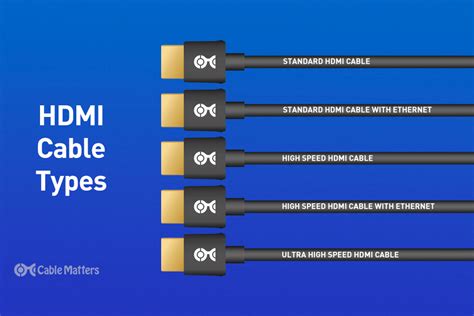
-
Cable Type: There are two types of HDMI to Type-C cables: active and passive. Active cables use an internal chipset to boost signals over longer distances, while passive cables have no additional circuitry.
-
Cable Length: The maximum cable length depends on the cable type and the resolution being transmitted. Refer to the table below for recommended cable lengths for different resolutions:
| Resolution |
Passive Cable Length |
Active Cable Length |
| 4K at 60Hz |
3m (9.8ft) |
15m (49.2ft) |
| 8K at 60Hz |
1.5m (4.9ft) |
10m (32.8ft) |
-
Certifications: Look for cables that are certified by reputable organizations such as HDMI Licensing, Inc. This ensures compatibility and reliable performance.
Step-by-Step Connection Guide
Connecting HDMI devices to Type-C ports is straightforward:
-
Verify Compatibility: Ensure both your HDMI device and Type-C device support HDMI Alt Mode.
-
Choose the Right Cable: Select a compatible HDMI to Type-C cable based on the factors discussed above.
-
Connect the Devices: Plug the HDMI end of the cable into your HDMI device and the Type-C end into your Type-C device.
-
Enable HDMI Alt Mode: On some devices, you may need to enable HDMI Alt Mode in the device's settings. Refer to the device's documentation for instructions.
-
Configure Display Settings: Once connected, adjust the display settings on both devices to optimize the output resolution and refresh rate.
Troubleshooting Common Issues
If you encounter issues with HDMI to Type-C connections, try the following:
-
Check Connections: Ensure the cable is securely connected to both devices.
-
Verify Compatibility: Confirm that the connected devices support HDMI Alt Mode.
-
Try a Different Cable: Swap out the HDMI to Type-C cable with a known-good one.
-
Update Drivers: Check for and install the latest drivers for your HDMI and Type-C devices.
-
Enable HDMI Alt Mode: Ensure HDMI Alt Mode is enabled on both devices.
-
Minimize Signal Loss: Use shorter cables or active cables to minimize signal degradation, especially for high-resolution outputs.
Effective Strategies to Enhance HDMI to Type-C Performance
-
Use High-Quality Cables: Invest in certified HDMI to Type-C cables from reputable brands.
-
Manage Cable Length: Keep cable lengths as short as possible to maintain signal integrity.
-
Avoid Interference: Position HDMI cables away from sources of electromagnetic interference, such as power lines or wireless devices.
-
Test Before Deploying: Thoroughly test HDMI to Type-C connections before deploying them in critical applications.
-
Use Type-C Hubs: Consider using Type-C hubs to connect multiple HDMI devices to a single Type-C port.
Pros and Cons of HDMI to Type-C
Pros:

- High-quality video and audio transmission
- Power delivery and data transfer capabilities
- Compact and versatile design
- Wide compatibility with modern devices
Cons:
- Compatibility issues with some older devices
- Limited cable length for passive cables
- Signal degradation can occur over longer distances
Call to Action
HDMI to Type-C connections offer numerous benefits for transmitting high-quality video and audio signals. By following the guidelines and troubleshooting tips outlined in this guide, you can optimize the performance of your HDMI to Type-C connections and enjoy a seamless and immersive experience.
Additional Resources:
Frequently Asked Questions
Q: What is HDMI Alt Mode?
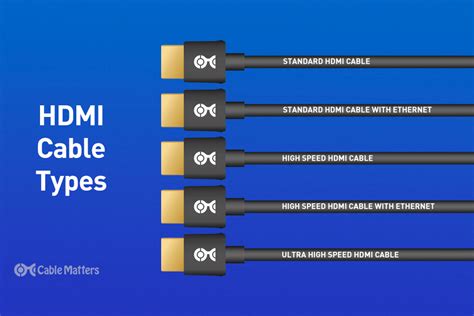
A: HDMI Alt Mode is a feature that allows HDMI signals to be transmitted over Type-C connectors.
Q: Why are Type-C cables so short?
A: Passive Type-C cables are limited in length due to signal degradation. Active cables can extend the reach, but at a higher cost.
Q: Can I use an HDMI to Type-C adapter?
A: Yes, but make sure the adapter is compatible with your devices and supports HDMI Alt Mode.
Q: Is HDMI to Type-C better than DisplayPort to Type-C?
A: Both HDMI and DisplayPort can deliver high-quality signals, but HDMI is more widely supported for consumer devices.
Q: Can I charge my laptop and connect to an external display using HDMI to Type-C?
A: Yes, if your laptop supports power delivery over Type-C.
